IMPORTANT NOTES:
– Congratulations! Your certificate and chain have been saved at:
/etc/letsencrypt/live/cyberbuddy.in/fullchain.pem
Your key file has been saved at:
/etc/letsencrypt/live/cyberbuddy.in/privkey.pem
Your cert will expire on 2020-11-08. To obtain a new or tweaked
version of this certificate in the future, simply run
letsencrypt-auto again. To non-interactively renew *all* of your
certificates, run “letsencrypt-auto renew”
– If you like Certbot, please consider supporting our work by:
Donating to ISRG / Let’s Encrypt: https://letsencrypt.org/donate
Donating to EFF: https://eff.org/donate-le
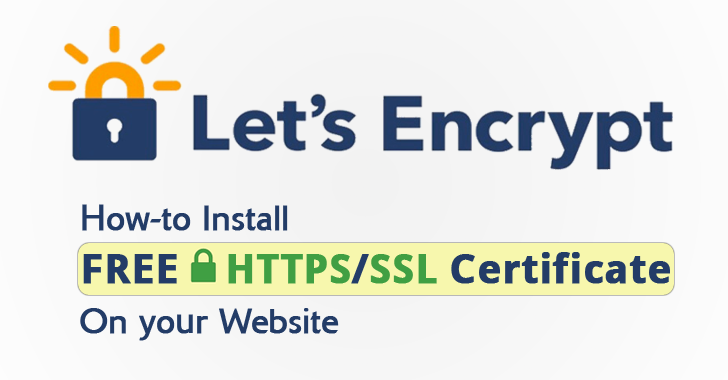
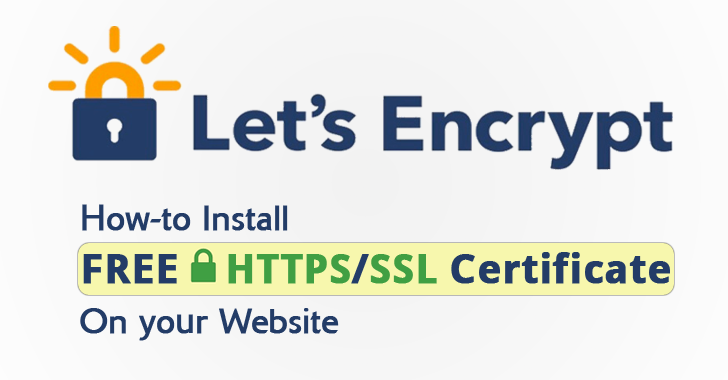
Vikas Kumar
Awesome, Keep Learning & Sharing
Nitin
very helpful 🙂